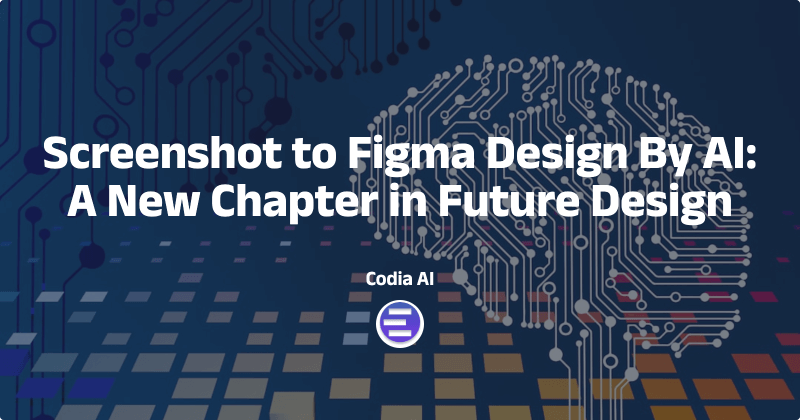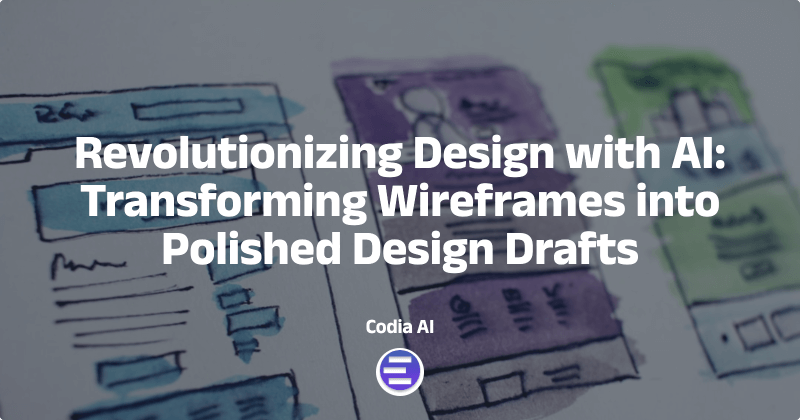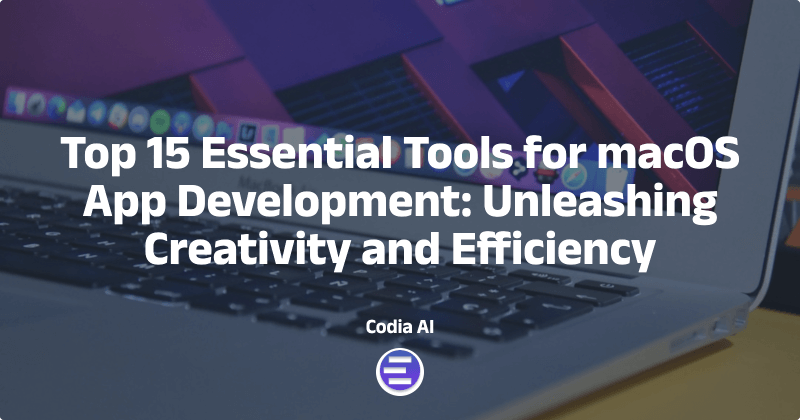Exciting innovations in the world of digital design are increasingly making it easy for creative inspiration to be swiftly harnessed into manipulative, design assets. Pioneering this movement is Codia AI Design, a groundbreaking platform empowering designers to harness pictures into editable Figma designs in a snap with its Screenshot to Figma feature. This guide takes you through an effortless three-step journey to harness the power of Codia AI and evolve your design workflow.
Step 1: Access Codia AI Design via the Figma Community: Screenshot to Design, Simplified, A New Standard in Screenshot to Design Free
Your integration with Codia AI commences from the thriving Figma Community, a dynamic networking hub where designers exchange plugins, templates, and other resources. Your key to transforming screenshots to Figma designs lies with Codia AI Design’s signature screenshot to design figma plugin. Just head over to the Figma Community, search for Codia AI Design and incorporate the plugin into your Figma workspace for a smooth design transitioning process.
Step 2: Get Started with Codia AI
With Codia AI Design enhancing your Figma resources, your next step is to establish your Codia AI account. This process is designed to be as straightforward and time-efficient as possible, getting you to your creative objectives sooner. Simply sign up either from the Codia AI website or directly from the plugin interface within Figma, provide the required basic details, and you’re all set to explore Codia AI’s design conversion potential!
Step 3: Import Your Screenshot and let Codia AI Work its Magic: Convert Image to Figma Design Plugin Integration
Now, you hit the core of the modification process – introducing your screenshots to the Codia AI Design ecosystem. Click on the "Upload" option within the Figma Codia AI Design plugin and input your chosen screenshot. This is where Codia AI’s intelligent algorithms come into play, penetratively analyzing and converting every component of your screenshot into an editable design, significantly simplifying the Convert Image to Figma Design process.
Codia AI probes into the details of your screenshot, discerning text, buttons, images, and other UI constituents, converting these elements into editable Figma components while preserving the original layout and aesthetic appeal. Every item, including text layers, vector shapes, and image placeholders, is faithfully and precisely recreated, reflecting the original design.
The Final Result: Transition from an image to Figma free and unlock creativity in your Figma Design
In no time, your static screenshot transforms into an agile, modifiable Figma design. This evolved Figma file is an accurate reflection of your original screenshot with added customization abilities. Designers can alter text, customize layouts, change colors, and add or remove elements, all within the commanding Figma interface.
This innovative capability expands your creative horizon, whether you are drawing inspiration from the web, adapting a competitor’s design or working from a client’s screenshot. Codia AI Design makes your creative journey more intuitive and unhindered than ever.
Empower your design vision with Codia AI Design: Image to Figma converter
Codia AI Design’s Screenshot to Figma capability goes beyond a mere tool. It symbolizes a shift in the designers’ perspective on their craft. By automating the Screenshot to Layout process, Codia AI not just saves time but augments creativity, enabling designers to focus on innovation rather than recreation.
As we trail blaze through the evolving panorama of digital design, tools like Codia AI Design are steering the journey, providing intelligent, swift and instinctive solutions that empower designers to manifest their creative vision with exceptional efficiency. So, don’t wait! Begin today with an Image to Figma Converter Online and see the difference.
 Blog
Blog